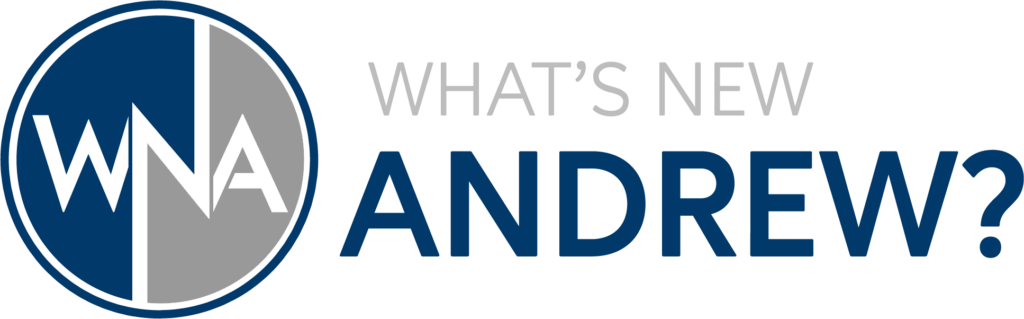Ready to supercharge your home lab? Dive into the world of virtualization with Proxmox VE!
In this tutorial, we’ll guide you through installing Proxmox VE and crafting your very first Linux Virtual Machine. Whether you’re a seasoned pro or a newbie, Proxmox VE offers a straightforward setup process, making it a great option among hypervisors. From downloading the software to launching your first Linux Server VM, we’ve got you covered every step of the way. Let’s get started on your virtualization journey!
★ VIDEO CONTENTS ★
- 00:00 Introduction
- 00:39 Downloading The Proxmox Virtual Environment
- 01:21 Creating A Bootable USB Drive
- 02:51 Installing Proxmox VE On Your Hardware
- 06:35 Logging In And Configuring Proxmox In The Web Interface
- 08:40 Downloading Linux For Our First Virtual Machine Install
- 10:32 Creating Your First Virtual Machine
- 15:12 Installing And Configuring Linux On Our Virtual Machine
- 20:59 Conclusion