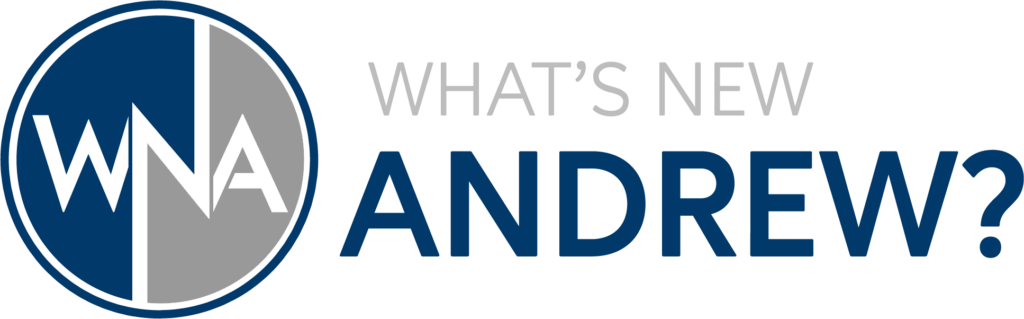Are you ready to dive into the world of homelabs but unsure where to begin or worried about the cost? In this step-by-step guide, I’ll show you how to use your existing computer to start your homelab or expand your existing homelab without spending a dime! Using Oracle VirtualBox, we’ll create virtual machines on your Windows system, perfect for self-hosting and experimenting with new technologies. Whether you’re a beginner or looking to expand your current setup, this tutorial will walk you through every detail so you can start building your own homelab today. Let’s jump right in!
Useful Links:
- Download Oracle VirtualBox: https://www.virtualbox.org
- Download Ubuntu Server: https://ubuntu.com/download/server
Command to find the VM ID that will be used in Task Scheduler to auto start the Virtual Machines when Windows boots:
"C:\Program Files\Oracle\VirtualBox\VBoxManage.exe" list vmsCommand in Task Scheduler for the Actions tab:
"C:\Program Files\Oracle\VirtualBox\VBoxManage.exe" startvm <VM ID FROM THE COMMAND ABOVE> --type headlessThanks for watching!